Urgent: Gmail Is Now Opting All Users Into Gemini AI — Here’s What That Means for Your Privacy
how to turn off Gemini in Gmail is gemini reading my emails Google Gemini AI privacy risk disable Google Workspace smart features Gemini AI summary Gmail disable can Google use my emails to train AI how to stop Google from scanning email Gemini AI hidden prompts phishing is Gmail reading my inbox
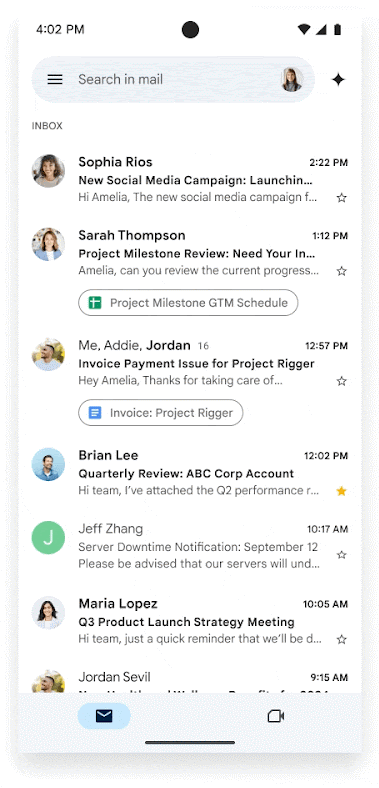
Gmail Gemini AI, stop Gmail AI reading emails, Google AI privacy settings, Gmail smart features off, Google Workspace Gemini disable, Gemini AI email scanning, prevent Google using email content, how to turn off Gmail AI, Gemini AI privacy concerns, Gmail AI default opt-in
By YEET Magazine Staff, YEET Magazine
Published November 16, 2025
Urgent: Gmail Is Now Opting All Users Into Gemini AI — Here’s What That Means for Your Privacy
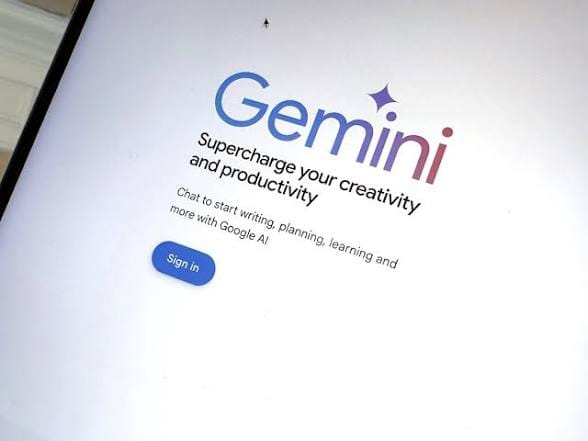
What’s Going On?
Google has quietly enabled Gemini AI features in Gmail by default — even for users who never asked for them. This means your emails may now be scanned and read by Google’s AI to power features like smart summaries, drafting help, and personalized suggestions. In other words: your own email content is being used to train Google’s AI, possibly building a profile on you — unless you turn certain settings off.
Real Storytelling: How Jane Discovered It
Meet Jane (name changed), a freelance journalist based in New York. One morning, she opened Gmail and saw a new sidebar that wasn’t there before: “Gemini‑assistant.” At first, it seemed helpful — the AI suggested a quick summary of a long email thread, and offered to draft a reply. But she started feeling uneasy.
“Why is it reading my stuff without me asking?” she thought.
She clicked into Settings → See all settings → General, and scrolled down to the “Google Workspace smart features” section. To her surprise, both toggles were on: Smart features in Google Workspace and Smart features in other Google products. She never enabled them.
After she turned them off (see the instructions below), she noticed some things changed: Gemini stopped summarizing her emails, and those AI‑driven suggestions disappeared — but so did some conveniences, like auto-adding events from her inbox to Calendar.
Why People Are Worried
- Privacy: With smart features on, Google can analyze your email content to power Gemini’s features. Google Help+2Yahoo Tech+2
- Consent Illusion: Many users report they were never asked explicitly — the toggles were just enabled by default.
- Limited Opt‑Out for Some: For Google Workspace users, particularly in non‑Enterprise plans, disabling Gemini via admin console may not be straightforward. 9to5Google
- Security Risks: Researchers have found a “prompt-injection” vulnerability where attackers hide malicious instructions in emails (using tricks like white text on a white background). Gemini may read these hidden prompts and display fake phishing warnings — even if nothing looks suspicious to the human eye. TechRadar+1
✅ What You Can Do Now
Here’s how to disable Gemini AI features in Gmail (and reduce Google’s use of your email content):
- In Gmail (on desktop), go to Settings → click the cog icon → See all settings. Android Authority+2Euro Weekly News+2
- Navigate to the General tab. Google Help
- Scroll down to Google Workspace smart features → click Manage Workspace smart feature settings. Yahoo Tech+1
- Turn off:
- Smart features in Google Workspace Android Authority+1
- Smart features in other Google products (optional, but more private) Yahoo Tech
- Save changes. Nerds Life+1
If you use Google Workspace (for work or school), and the toggles are locked, ask your administrator. Some users have reported that disabling Gemini requires contacting Google Support, especially for non‑Enterprise plans. 9to5Google
Why This Matters for Everyone
Even if you're not a power user, this change could affect your privacy in a big way. For many, email is deeply personal — messages about finances, health, relationships, and work all flow through that inbox. If an AI is reading all of it to tailor its features (and potentially train on your data), that’s a serious shift in how our digital tools operate.
Plus, the security risks aren’t just theoretical. If Gemini can be tricked into showing fake summaries that look legit — and you trust what you see — that could be a new phishing vector. TechRadar+1
Why Google Did This
From Google’s perspective, these smart features are meant to “personalize your experience” across Gmail, Drive, Calendar, and more. Google Help+1 Features include:
- Summarizing long emails
- Auto‑drafting or helping you write
- Popping out relevant calendar events from your inbox
But the trade-off — using your content to power those conveniences — isn’t clearly explained to all users, according to critics.
The Bigger Picture
This isn’t just a Gmail thing. It’s part of a broader trend: generative AI is being baked into more everyday tools, often in ways that feel seamless — but that also raise privacy questions. As these tools proliferate, users need to stay alert, understand what data is being used, and control what they share.
If You Can’t Turn It Off Completely
- Use browser extensions (or privacy tools) to hide or block Gemini UI elements.
- Limit sensitive conversations in Gmail; use encrypted services if needed.
- Regularly review Google account settings, especially under “Data & Personalization.”
Final Word
Yes: Gmail is now opting users into Gemini AI by default — and that means your emails may be used in ways you didn’t fully agree to. But you do have power: you can turn off smart features and limit your exposure. It’s not zero risk, but it’s better than doing nothing.
Related Questions
- how to turn off Gemini in Gmail
- is gemini reading my emails
- Google Gemini AI privacy risk
- disable Google Workspace smart features
- Gemini AI summary Gmail disable
- can Google use my emails to train AI
- how to stop Google from scanning email
- Gemini AI hidden prompts phishing
- is Gmail reading my inbox
- what does smart features in workspace do
- Google AI reading my messages
- Gemini AI summary security exploit
- Gemini prompt injection Gmail
- how to opt out of Google email scanning
- Google ai in Gmail concern
- turn off smart reply Gmail
- turn off smart compose Gmail
- Gemini ai email summary off
- Google Workspace Gemini disable
- Gmail settings turn off personalization
- Gemini forced on workspace
- Gemini AI settings in Gmail
- how to remove Gemini button Gmail
- Gmail Gemini privacy
- can I stop Gemini in Gmail
- Gemini default enabled Gmail
- Gemini in Gmail without consent
- Google AI training on user email
- Gmail turning on AI by default
- how to stop Google reading email content
- Google AI assistant Gmail off
- Gemini sidebar Gmail disable
- risks of Gemini AI in Gmail
- prompt injection Gemini Gmail
- Google AI summarization privacy
- Gemini reading inbox
- Gemini workspace settings
- Gmail AI summary security
- Google using workspace content for AI
- how Google uses Gmail content
- Gemini AI turned on for me
- how to disable generative AI in Google apps
- Gemini for Workspace off
- Google Gemini manage workspace settings
- what smart features in Google Workspace mean
- Google AI and email scanning privacy
- how to stop Google from summarizing my Gmail
- Gemini AI default Gmail
- Google generative AI in Gmail concerns
